Setting Global Shortcuts for Bash for Windows
I have started using Bash for Windows as part of my workflow. For a long time, I have been using the standard command prompt with Git Bash tools hooked up to my path (using chocolately to install the tools in one command choco install git -params '"/GitAndUnixToolsOnPath"'). This was nice because I could use the shortcut Windows Key + X then C to open a command prompt and get access to Linux like tools such as ls, git and grep.
Now that I am using Bash for Windows I wanted to have a shortcut set up as well. I found it was really easy to set up using the Shortcut key setting on the shortcut properties window. This process could be used for any application that has a shortcut setup. The basic steps are:
- Find the shortcut by
Windows Keythe typebash - Right click on the shortcut and select
open file location
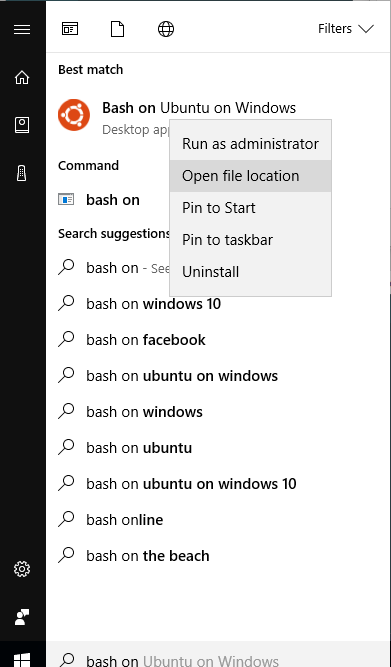
- Right click on the shortcut in the folder and select
Properties - Select
Shortcut keyand type your keyboard shortcut
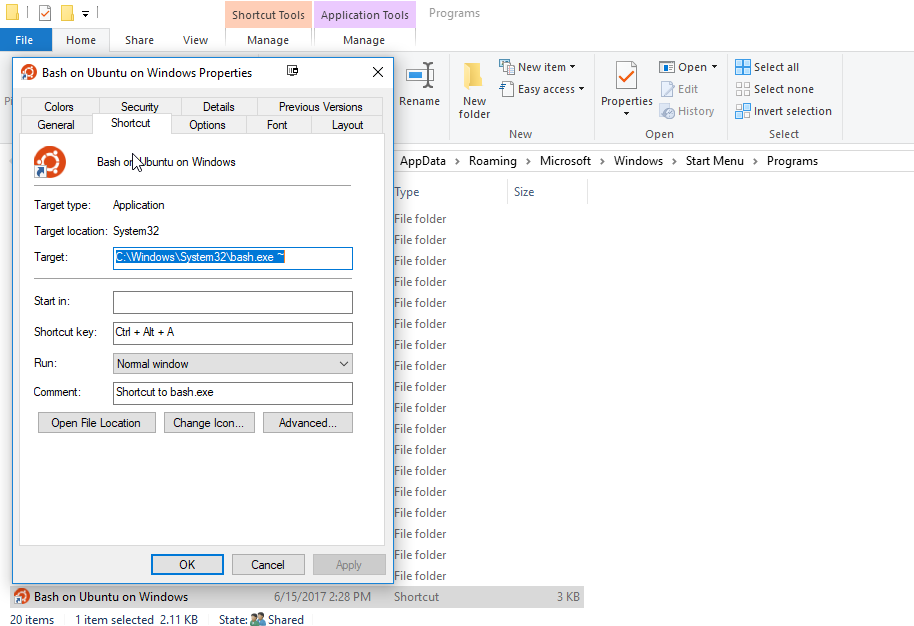
Comments